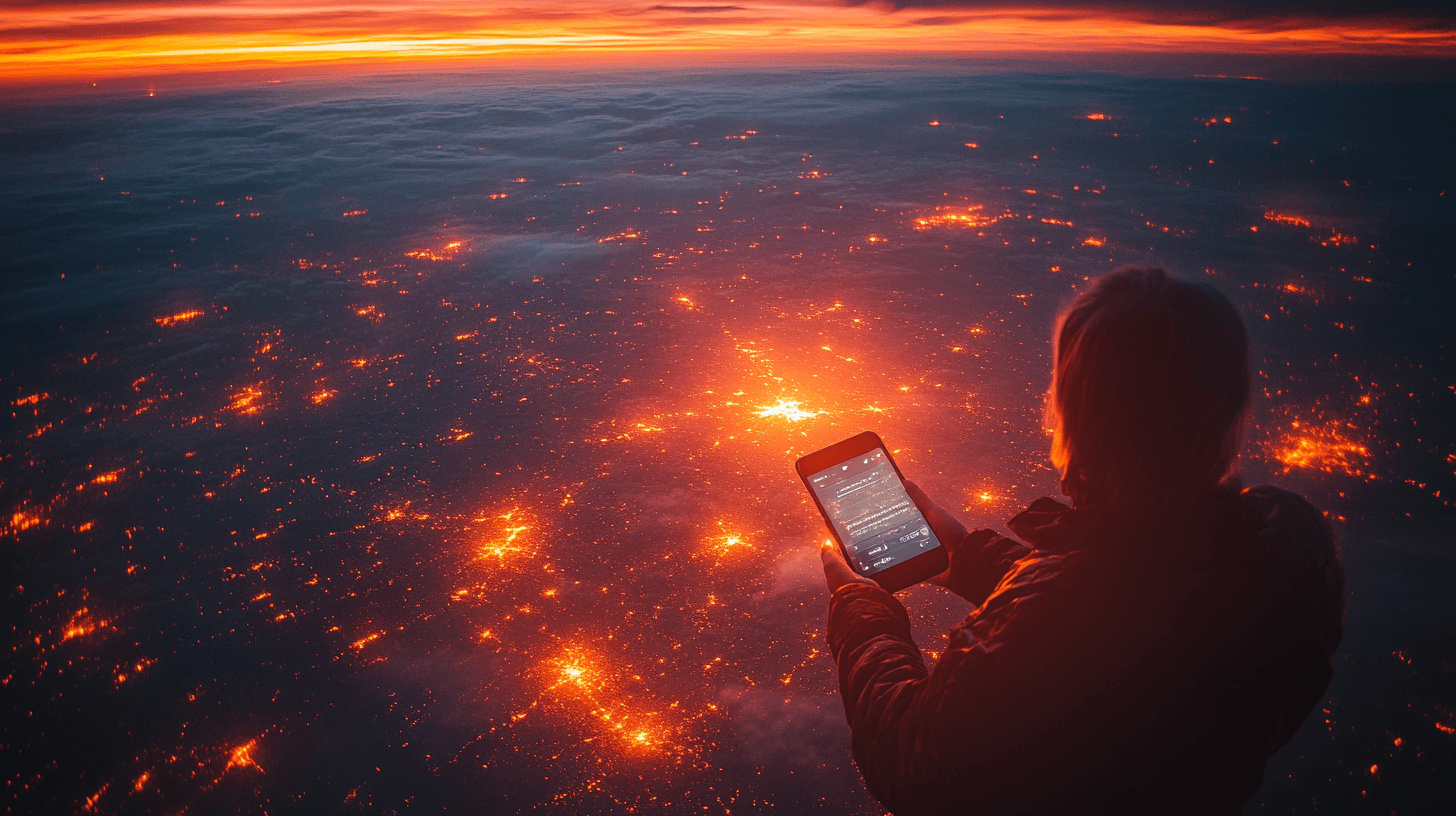How to Send Emergency Messages via Satellite From Your Smartphone
Imagine you’re hiking in a remote area or caught in the aftermath of a natural disaster like Hurricane Milton (which recently hit my home state of Florida), and you desperately need to contact someone. Still, there’s no cell service or Wi-Fi. Thankfully, new technology allows some smartphones to connect directly to satellites, enabling you to send SOS messages or even regular texts in these dire situations. This blog post will guide you through using satellite communication features on both iPhones and Android devices.
iPhone Emergency SOS via Satellite
What You Need:
- Compatible iPhone: iPhone 14 or later models running iOS 18 or later.
- Clear View of the Sky: Ensure you’re outside with an unobstructed view of the sky and horizon.
Steps:
- Attempt a Regular Call: First, try calling emergency services (911) as you normally would.
- Activate Satellite Feature: If the call fails due to lack of cellular connection, an “Emergency Text via Satellite” option will appear.
- Initiate Emergency Report: Tap on “Report Emergency” and answer the on-screen questions. This helps provide vital information to first responders.
- Connect to Satellite: Your iPhone will guide you on how to point your device towards a satellite to establish a connection.
- Transmission: Once connected, your responses to the questionnaire and your location will be transmitted to emergency responders.
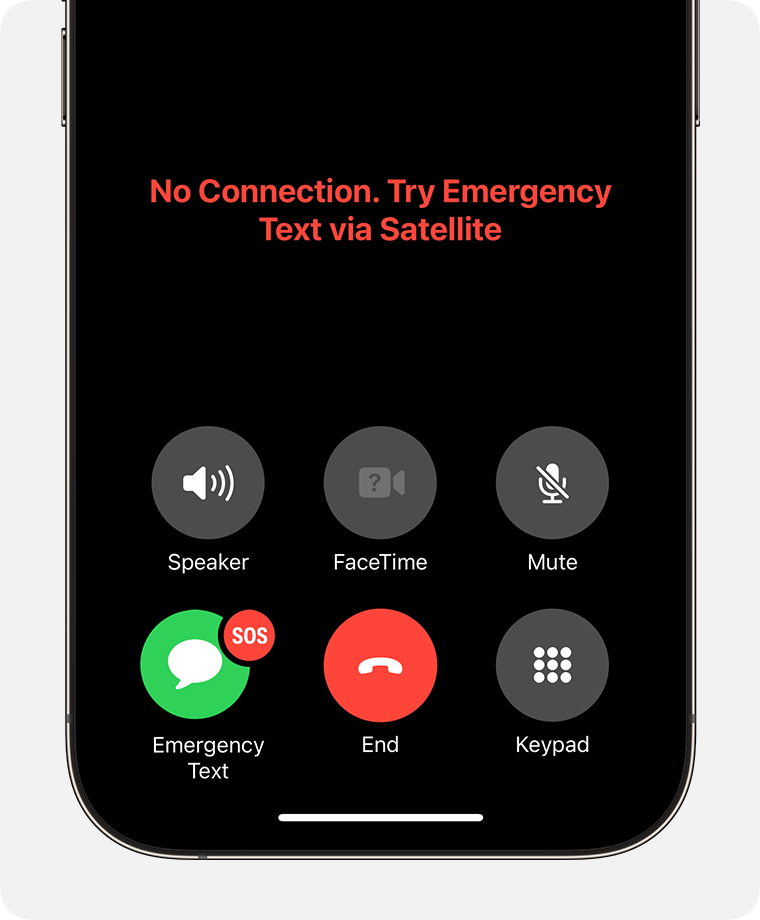
Pro Tip: Before you use the feature, you can just familiarize yourself with it by trying the demo: Go to Settings > Emergency SOS > Try Demo.
Android Satellite SOS
While Android’s adoption of satellite connectivity is still evolving, some options exist:
Devices with Built-in Satellite Communication:
- Motorola Defy 2
- Motorola Defy Satellite Link
- Bullitt Cat S75 smartphone
- Motorola Defy 2 satellite hotspot
These devices utilize Bullitt Satellite Messenger for two-way messaging via satellite.
Qualcomm Snapdragon Satellite:
Smartphones equipped with Snapdragon 8 Gen 2 chips and beyond will support satellite messaging, although availability is projected to start later in 2023.
Google’s Emergency SOS:
Currently, Google’s Emergency SOS doesn’t leverage satellite technology. It relies on cellular or Wi-Fi networks to:
- Call Emergency Services: Dial 911.
- Inform Emergency Contacts: Share your situation and location.
- Record Video Evidence: Capture what’s happening.
- Activate Emergency Location Sharing: Allow contacts to track your whereabouts.
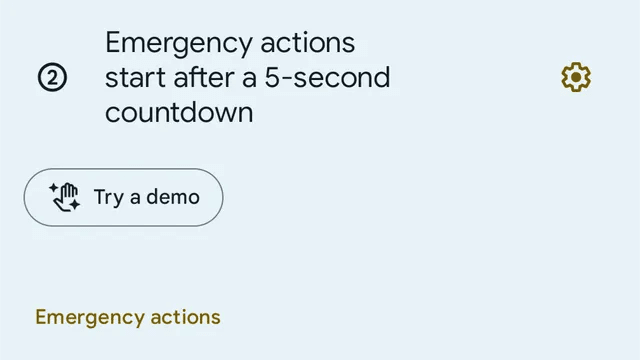
Pixel’s Emergency Satellite Texting
A dedicated feature exists for sending emergency texts via satellite for Pixel users (Pixel 9 and later models).
Requirements:
- Eligible Pixel Device: Pixel 9, Pixel 9 Pro, Pixel 9 Pro XL, or Pixel 9 Pro Fold.
- Location: Service is currently limited to the US, excluding Alaska and Hawaii.
- Messaging App: Google Messages must be set as your default texting app.
Steps:
- Dial 911: Try calling emergency services first.
- Select Satellite SOS: If the call doesn’t connect, tap “Satellite SOS” on your screen.
- Initiate Connection: Tap “Use Satellite SOS” > “Start”.
- Answer Emergency Questions: Provide essential details as prompted.
- Notify Emergency Contacts (Optional): You’ll have the choice to alert your emergency contacts.
- Optimize Satellite Connection: Follow the on-screen instructions to aim your phone at the satellite for the strongest signal.
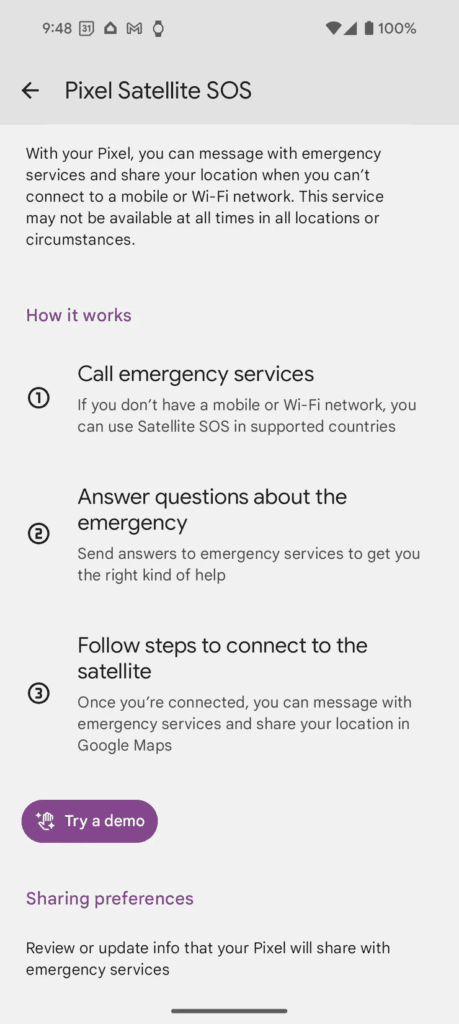
iPhone Messaging via Satellite to Friends & Family
Unlike the Pixel’s satellite texting, which is restricted to 911 communications, iPhone users can send messages to friends and family using satellite connectivity.
Requirements:
- Supported iPhone: iPhone 14, 15, or 16 running iOS 18.
- Clear Sky: Being outdoors with a clear view of the sky is crucial.
- Recipient Setup: For someone to receive your satellite message without having initiated contact, they need to be either in your emergency contacts or part of your Family Sharing group.
Steps for iMessage via Satellite:
- Open Messages: Launch the Messages app.
- Activate Satellite Service: When out of service range, a message about satellite service will pop up. Tap “Use Messages via Satellite”.
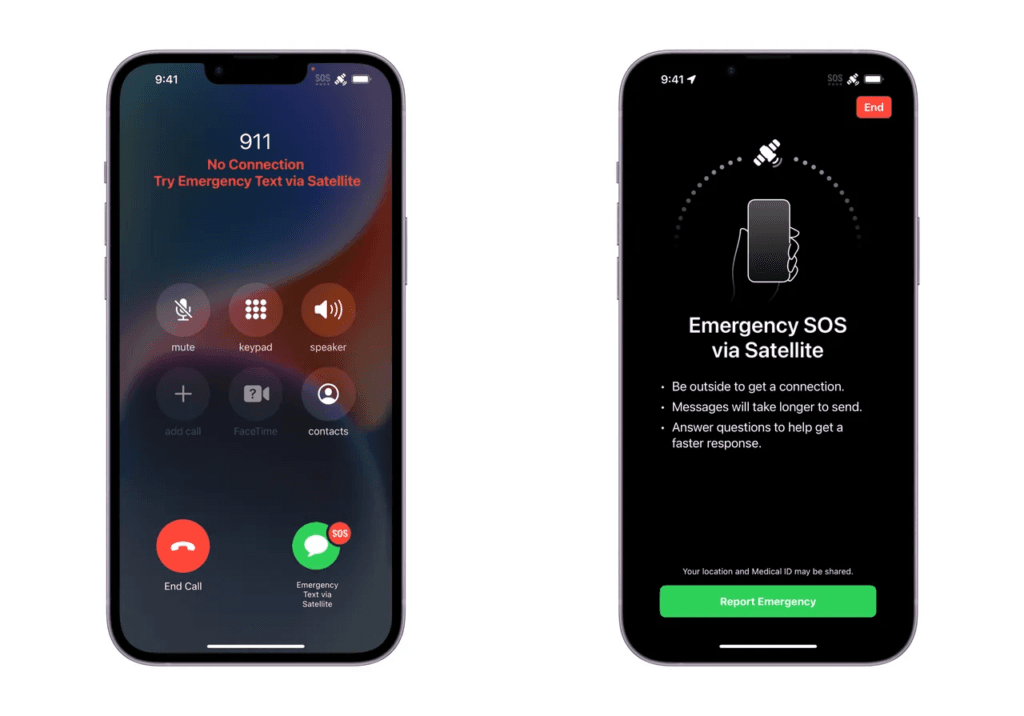
- Follow Instructions: Adhere to the on-screen prompts to establish a satellite connection.
- Compose Message: Enter your message and hit “Send”.
Steps for SMS via Satellite:
- Enable SMS Sending: Go to Settings > Apps > Messages and turn on “Send as Text Message”.
- Connect to Satellite: Open Messages and follow the satellite connection prompts as outlined above.
- Send Message: Enter your text and press “Send”.
Important Considerations:
When sending and receiving messages, keep your phone pointed in the right direction; otherwise, the messages won’t go through. Depending on the strength of your connection with the satellite, sending a message could take 30 to 45 seconds or longer.
- Message Delays: Expect longer transmission times compared to regular texts. In ideal conditions, a message might take 30 seconds, while it could take over a minute under light foliage.
- Feature Limitations: Satellite connections don’t support sending photos, videos, audio messages, stickers, or group messages. Character count may also be limited.
- Recipient’s Device: To receive iMessages via satellite, your contact needs an iPhone with iOS 18 or later. For SMS replies, they need iOS 17.6 or later or a non-Apple device.

Additional Tips:
- Pre-Trip Preparations: If you anticipate being in areas with limited connectivity, familiarize yourself with your phone’s satellite features in advance.
- Update Contacts: Regularly update your emergency contacts and Family Sharing group to ensure you can reach or be reached by the most important people. Encourage your contacts to update their iPhones as well.
- Battery Awareness: Using satellite communication can drain your battery faster. Consider carrying a portable charger or power bank.
Remember, while satellite SOS and messaging are groundbreaking advancements, they should be viewed as supplementary tools, not replacements for traditional safety measures. Before venturing into remote areas, always inform someone about your plans and pack appropriate safety equipment. Stay safe, and enjoy your adventures!